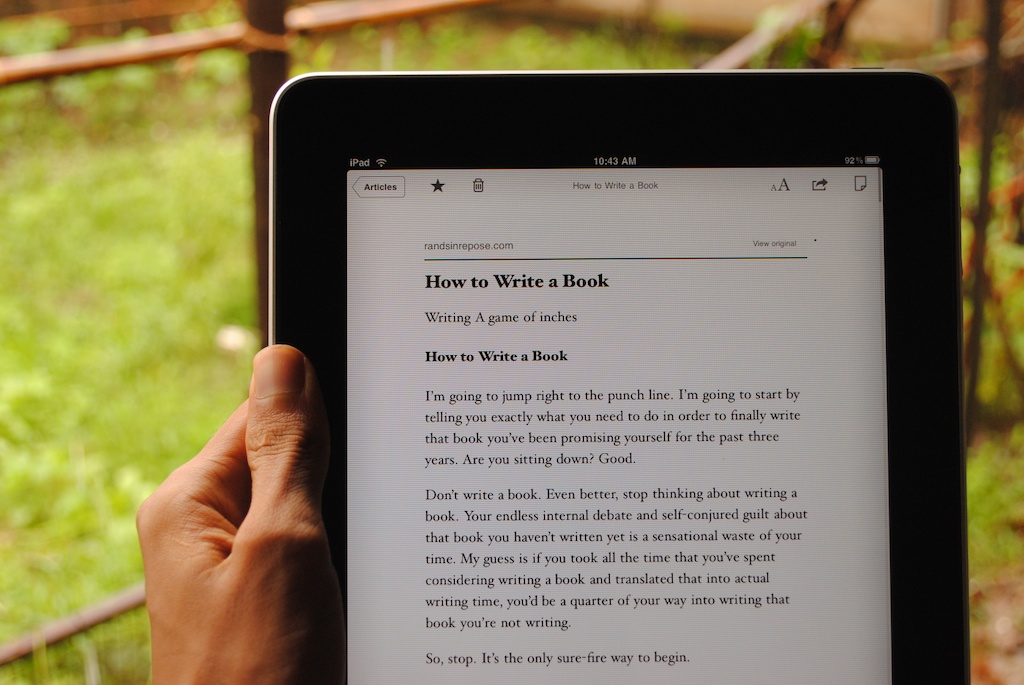1) QR Codes: It seems like every blog post includes some reference to QR codes. They're fantastic and if you don't know how to use them, you can learn all about them here (#1 explains how to use them for accessing websites efficiently). Take note: you need a tablet, phone or some other device with a camera and the right software. Desktops, laptops, ultrabooks and other computers don't usually have the ability to scan a QR code. That brings us to...
2) URL Shorteners: If you've ever used Twitter to follow Naomi Harm or Edutopia, you've probably noticed that the links are really short and kind of unusual. They usually end in things like ".ly" instead of ".com." That's because Tweeters use a URL shortener to economize their 140 characters. The value of a URL shortener is that it turns www.website123.com/index/subindex/documents/doc19/ref=7%8# into a far more manageable goo.gl/ABC123. There are many different URL shorteners, but I prefer goo.gl, since I use GMail, Google Drive and many other parts of the Google suite. Simply copy the URL of whatever website you want your students to visit, paste it on the goo.gl page, hit "shorten url" and write it on the whiteboard for your students to copy. This is the perfect solution for when you visit the computer lab.
3) Learn to use a Search Engine: It's really important for students (and everybody) to learn how to use a search engine effectively. One of my favorite ways to reinforce the skill is to find a webpage that I want them to visit, put it up on the digital projector and have them use their own search engine skills to find it. You can adjust this activity to suit your students abilities. If they're advanced search engine users they already know to type in the title of the page, a line of text in quotation marks, or the publishing date. For novice students who need more support you can write "Site: USA TODAY"; "Article Title: Stocks Soar..."; "Date Published" and other useful information onto the board. Maybe your students are somewhere between advanced and novice. In that case, close read the webpage as a group and ask them to point out useful traits and information.
4) HTML to PDF Conversion: Sometimes you want students to access a fantastic (but online) chart, article or picture during a field trip or a nature walk, but there's no internet. Maybe you found a great webpage, but there are a million distracting ads. Perhaps you've found the perfect article for a professional development seminar, but don't want to make lots of paper copies. If any of those situations are familiar to you, then the HTML to PDF converter will be very helpful. These converters can be found with a simple internet search and they allow you to enter the web address of a site, hit convert, download as a PDF and share with students and colleagues. My favorite is http://pdfmyurl.com/ because it loads quickly and has a clean user interface. It takes less than a minute to complete this process and when you're finished students can mark up their documents anywhere using Notability.
2) URL Shorteners: If you've ever used Twitter to follow Naomi Harm or Edutopia, you've probably noticed that the links are really short and kind of unusual. They usually end in things like ".ly" instead of ".com." That's because Tweeters use a URL shortener to economize their 140 characters. The value of a URL shortener is that it turns www.website123.com/index/subindex/documents/doc19/ref=7%8# into a far more manageable goo.gl/ABC123. There are many different URL shorteners, but I prefer goo.gl, since I use GMail, Google Drive and many other parts of the Google suite. Simply copy the URL of whatever website you want your students to visit, paste it on the goo.gl page, hit "shorten url" and write it on the whiteboard for your students to copy. This is the perfect solution for when you visit the computer lab.
3) Learn to use a Search Engine: It's really important for students (and everybody) to learn how to use a search engine effectively. One of my favorite ways to reinforce the skill is to find a webpage that I want them to visit, put it up on the digital projector and have them use their own search engine skills to find it. You can adjust this activity to suit your students abilities. If they're advanced search engine users they already know to type in the title of the page, a line of text in quotation marks, or the publishing date. For novice students who need more support you can write "Site: USA TODAY"; "Article Title: Stocks Soar..."; "Date Published" and other useful information onto the board. Maybe your students are somewhere between advanced and novice. In that case, close read the webpage as a group and ask them to point out useful traits and information.
4) HTML to PDF Conversion: Sometimes you want students to access a fantastic (but online) chart, article or picture during a field trip or a nature walk, but there's no internet. Maybe you found a great webpage, but there are a million distracting ads. Perhaps you've found the perfect article for a professional development seminar, but don't want to make lots of paper copies. If any of those situations are familiar to you, then the HTML to PDF converter will be very helpful. These converters can be found with a simple internet search and they allow you to enter the web address of a site, hit convert, download as a PDF and share with students and colleagues. My favorite is http://pdfmyurl.com/ because it loads quickly and has a clean user interface. It takes less than a minute to complete this process and when you're finished students can mark up their documents anywhere using Notability.